On Lion or older mac, the disable bluetooth commands are:
kextstat | grep -i bluetooth
sudo kextunload -b com.apple.driver.
If you are using Mountain Lion, please do steps 1-6.
If you are running Lion or earlier, you only need to do steps 3-6.
- Download XQuartz from this link and install it: http://xquartz.macosforge.org/downloads/SL/XQuartz-2.7.3.dmg
- Restart your computer!
- Install Xcode. This will be found in the Mac app store. It looks like this:

- Once Xcode has been installed, you need to add the command line tools. You can do this by going to Xcode->Preferences-> Downloads->Command Line Tools
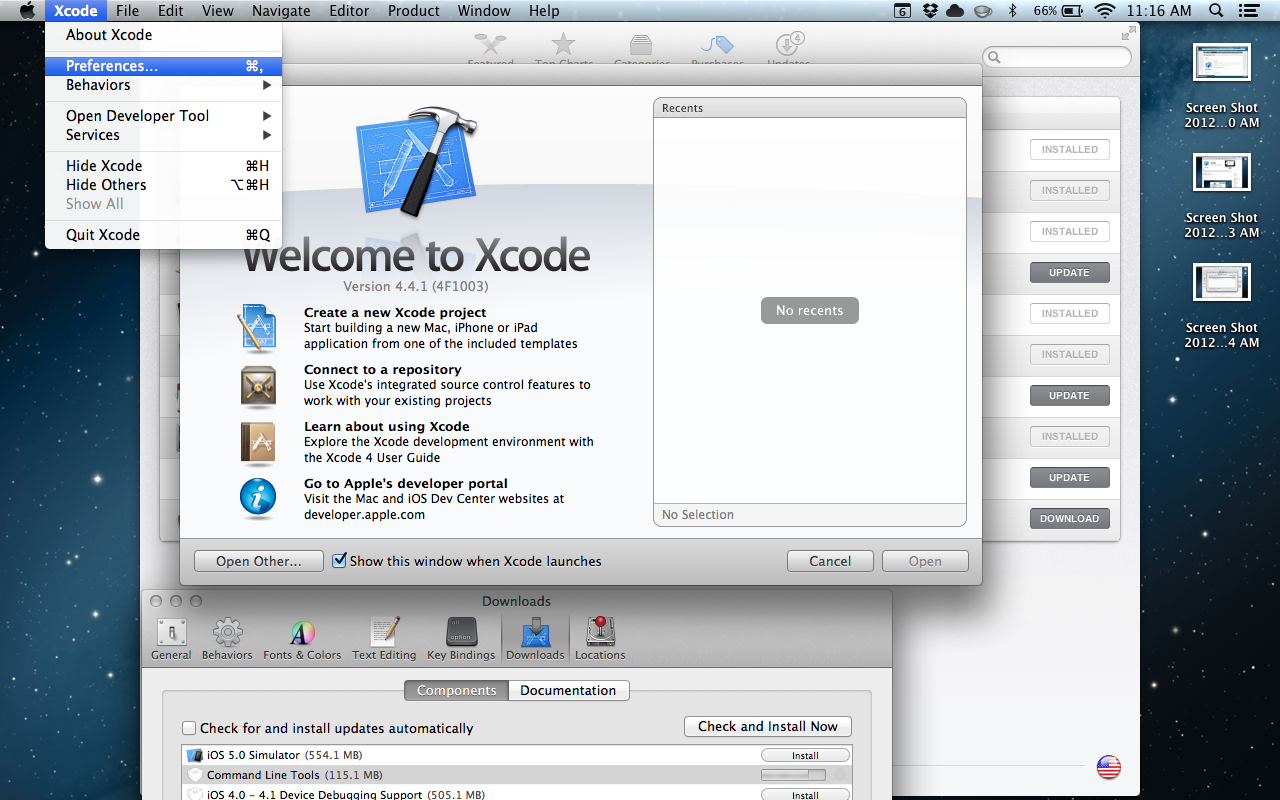
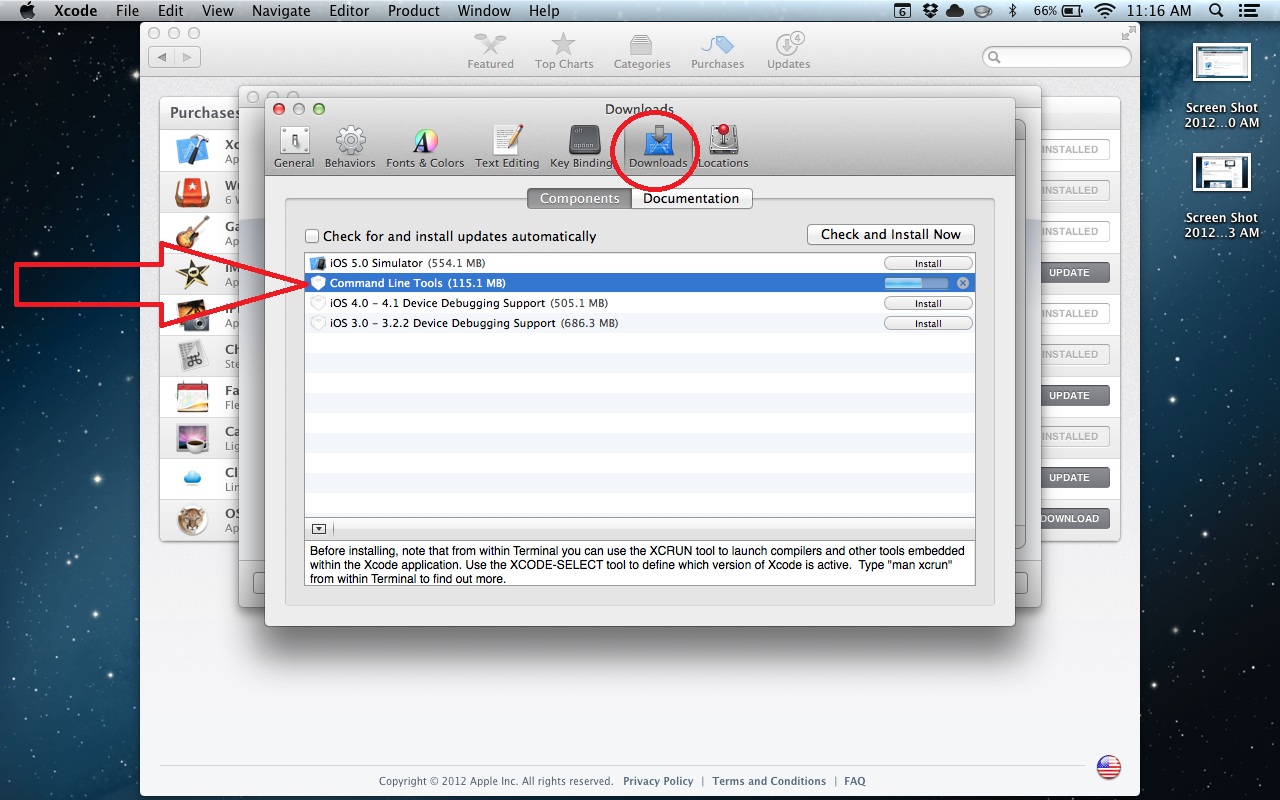
- Download and install Myro C++ from this link: https://launchpad.net/myro-c++/trunk/2.3.0/+download/myro-cpp-2.3.0-Darwin.dmg
If you have done these steps, you are all good for lab tomorrow! If you want to get a head start and finish the process, you can continue with the guide.
- Install your Fluke into your scribbler and turn the robot on.
- Go to the little Bluetooth icon in the top right corner of you computer and click on “Add new device.” If Bluetooth is off, turn it on first. You should see your Fluke number listed. Select it and click continue until the device is installed. Close the window.
- Click on your Bluetooth Icon again and select “Open Bluetooth Preferences”
- Once in that window, highlight your Fluke number, and find the little icon that looks like a gear. It is located next to the plus and minus buttons in the lower left hand corner. Select the option “Edit Serial Ports”
- At the bottom of the edit serial ports window you will see something labeled “Path:” You want to copy everything after the colon on the word path. In this example I would copy “/dev/tty.Scarlet” (You will also need to copy the forward slash /)
 Now open a text editor. If you don’t know how to do this wait until lab tomorrow and I will show you how.
Now open a text editor. If you don’t know how to do this wait until lab tomorrow and I will show you how.- Create a C++ program file named “t.cpp” by copying and pasting the following code:
https://www.dropbox.com/s/3bgru6n91891wz8/myrotest.cpp
You will want to change the **************************** to whatever we copied from the serial port page, so in my example my line of code would look like this: connect(“/dev/tty.Scarlet”);
Now we need to compile the program, so open a terminal and navigate to where you created your t.cpp file (the one we just copied and pasted). If you don’t know how to do this wait until lab tomorrow and I will show you how.
Once you are in the same folder as your t.cpp file, copy and paste these commands into the terminal
g++ `myro-cpp-config –cflags –libs` t.cpp -o Driver -I/opt/X11/include
This will compile your program into a file called “Driver”. If you want to test it out, type
./Driver
Into the terminal. It should work! If something went wrong or you got lost don’t worry. We will go over this in lab.
